I have already mentioned that there are several visual programming tools for programming Arduino at my Visual programming for Arduino posting. Now I just read about new ArduBLock tool. ArduBlock is a programming environment designed to make “physical computing with Arduino as easy as drag-and-drop.” Ardublock is marketed as a very convenient way to get people to start to learn Arduino: Instead of writing code, worrying about syntax, and (mis)placing semicolons, ArduBlock allows you to visually program with an snapped-together list of code blocks. Ardublock provides an integrated tool that makes it possible to write Arduino programs using the same style of graphical blocks as Scratch and Blockly. The best part of this marketing is that you don’t need to buy anything as ArduBLock is free software.
ArduBLock works as a extension for Arduino IDE: You can start ArduBlock from the ide (appears under “Tools” menu after installation). The basic operation principle is you draw what you need with ArduBlock, and when you are ready with “drawing code”, the system uploads Arduino code to Arduino IDE, from where it is compiled normally and uploaded to Arduino board (you can edit the generated code in Arduino IDE if you want). The good point of ardublock is that it generates the lines of codes that you can look at if you want/need – This facilitates the transition between using graphical blocks for programming and using written C++ code.
You can install ArduBlock to Arduino IDE by downloading ArduBlock software from SourceForge and copying it to right place in your Arduino projects directory. There are several steps that are described at SparkFun ArduBlock page and Getting Started with ArduBlock page. Basically the task consists of finding where your Arduino project files are saved, creating several subdirectories and copying the ArduBlock .jar file to creaed directory (I tested installation successfully to Arduino IDE 1.6.1 and 1.6.4). After installation when you next time start Arduiono IDE, you have ArduBlock in the Tools menu. ArduBLock editor in use looks like this.
The ArduBlock window is split into two halves. On the left there are “bins”, which store every possible block you can add to your sketch that is on the right side area of window. To begin, every ArduBlock sketch requires a Program block, that defines the setup and loop functions that every Arduino program requires. From there, you can drag more Blocks over to your program block.
Then click Upload to Arduino to send your drawing off to your Arduino board.
Generated code uploaded to Arduino IDE looks this:
Another test was that I tried Adafruit Motor Shield blocks. I had already the hardware. First test to use motor control blocks in test code failed in compiling as compiler could not find the needed libraries. So I downloaded and installed the necessary library according to on Adafruit motor shield library instructions.
More information:
Alternative Arduino Interfaces: ArduBlock at https://learn.sparkfun.com/tutorials/alternative-arduino-interfaces/ardublock
Ardublock – A Graphical Programming Language for Arduino at http://blog.ardublock.com/
Getting Started with ArduBlock at http://blog.ardublock.com/engetting-started-ardublockzhardublock/
Visual Programming Languages and Ardublock at http://blog.ardublock.com/2014/09/04/visual-programming-languages-and-ardublock/
Getting Started with ArduBlock at http://www.instructables.com/id/Getting-Started-with-ArduBlock/
Ardublock! also for Wiring IDE
Pin-Event driven Programming on ArduBlock
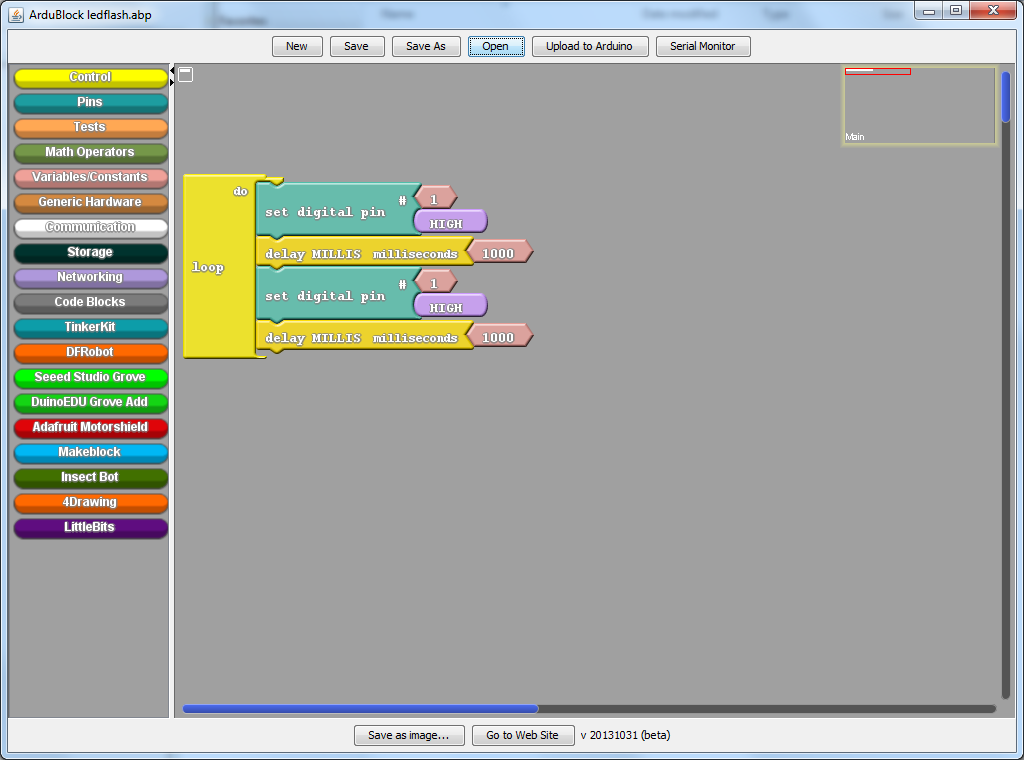
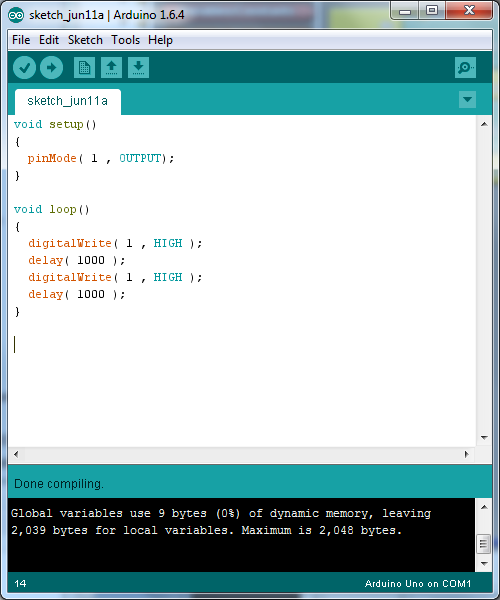
9 Comments
张红 says:
It is very good!
dinosaur game says:
No internet, no installation required! Dino is waiting for you in Dinosaur Game – a simple but extremely fun game!
space waves says:
I am thoroughly enjoying the game called Space Waves! The captivating visuals and soundtrack make it impossible for me to look away.
Funny Shooter 2 says:
Exploring the world of visual programming has never been easier, especially with tools like ArduBlock for Arduino. This innovative platform allows users to program visually, simply by dragging and dropping code blocks, making it a fantastic starting point for beginners.
Uno Online says:
ArduBlock sounds fantastic for beginners! Visual programming is a great on-ramp to C++. I wonder if there’s a way to integrate collaborative elements, like sharing code snippets or even building a shared virtual Arduino project, kind of like you can play Uno Online with friends. Could enhance learning significantly! More examples and advanced tutorials would be awesome too.
Slice Master says:
Bright colors and intuitive blocks are game changers for beginners, and nothing exemplifies this more than visual programming environments like ArduBlock. Not long ago, I was stuck on intricate syntax errors while teaching someone Arduino basics, and using Slice Master logic helped clarify complex code concepts by visually breaking them up. Visual tools can remove entry barriers and empower new creators.
Connections Game says:
Drag-and-drop Arduino coding sounds like a dream for semicolon-averse folks like myself. Syntax errors can be brutal, you know. Reminds me of when I was first learning Python, battling indentation nightmares before understanding the Connections Game concept of proper code structure. I spent hours wrestling with a simple loop, all because of a misplaced space.
Connections Game says:
The ArduBlock interface reminds me of solving a Connections Game, where every block has to fit perfectly to get the desired outcome. I remember facing a tough situation once, trying to upload code to my Arduino and always missing the correct setup block—hours of trial and error before catching my mistake.
Baseball Bros IO says:
To begin, every ArduBlock sketch requires a Program block, that defines the setup and loop functions that every Arduino program requires. From there, you can drag more Blocks over to your program block.