Tinkercad is a free web app for 3D design, electronics, and coding, trusted by millions of people around the world. Tinkercad is a free-of-charge, online 3D modeling program that runs in a web browser. Users can quickly learn how to use the Tinkercad software through basic tutorial lessons. It’s used by teachers, kids, hobbyists, and designers to imagine, design, and make anything!
Since it became available in 2011 it has become a popular platform for creating models for 3D printing and for teaching. In May 2013, Autodesk announced at a Maker Faire that they would acquire Tinkercad.
Tinkercad has a electronics circuits design section that has a browser-based electronic circuit simulator. Despite being an entry-level tool for programming and electronics, Tinkercad offers advanced features such as multi-board simulation, complex analog circuits and can simulate code running on several micro-controllers.
That simulator supports Arduino Uno microcontrollers, Micro:bit boards, or ATtiny chips. Code can be created using graphical CodeBlocks or text-based code. It supports programming languages such as C++, JavaScript, and Python. Users can write code to control their circuits and create interactive projects such as robots, alarms, and other devices.
For Arduino experimenting Tinkercad comes with built-in libraries for popular components, including the Adafruit Neopixel, Arduino Servo, and I2C display libraries. However, custom libraries cannot be selected or uploaded. The simulator also supports analog components that are fully simulated. It allows us to test our Arduino program without having real hardware. You can (perhaps you SHOULD) simulate your own designs before trying them on real hardware.
Tinkercad Circuits is probably the first option most users will find when searching for an Arduino simulator, and it’s easy to see why this app is popular among makers. Tinkercad allows you to do Arduino programming using blocks and Arduino own programming language (similar to C++). For beginners, it is recommended to use Blocks + Text mode. With Blocks you can code by selecting the blocks and connecting them appropriately. You can start the simulation by clicking Start Simulation.
Tutorial videos:
Blink an LED With Arduino in Tinkercad
https://www.youtube.com/watch?v=yyG0koj9nNY
LEDs & Breadboards With Arduino in Tinkercad
https://www.youtube.com/watch?v=MojSo7OtF9w
How to Use TINKERCAD For Beginners | Make Arduino Projects Without Hardware: This video teaches you how to use Tinkercad to draw schematic, program Arduino projects and design electronics without hardware
https://www.youtube.com/watch?v=NbOkCnk73ZM
Arduino TINKERCAD Simulation Tutorial- Complete Guide
https://www.youtube.com/watch?v=Kehd7aH4rug
TinkerCAD Tutorial – Using the Arduino with CodeBlocks
https://www.youtube.com/watch?v=PxGNnoLXgcQ
Programming Arduinos in TinkerCAD – LEDs and Switches
https://www.youtube.com/watch?v=iRJQt7m_fjE
Tinkercad Circuits Tutorial – Using an LCD screen with Arduino
https://www.youtube.com/watch?v=EUJHHLAxRoQ
Potentiometer Analog Input With Arduino in Tinkercad
https://www.youtube.com/watch?v=-EDYMQ9lczA
Links:
https://wiki.nus.edu.sg/display/Arduino/Tinkercad
https://www.tinkercad.com/things/flHpOFbJ1CN-arduino-simulator-and
https://www.tinkercad.com/things/dEOWWJatCtv-arduino-simulator
https://www.tinkercad.com/things/bTSWA8XP3Ds-mighty-krunk/editel?tenant=circuits
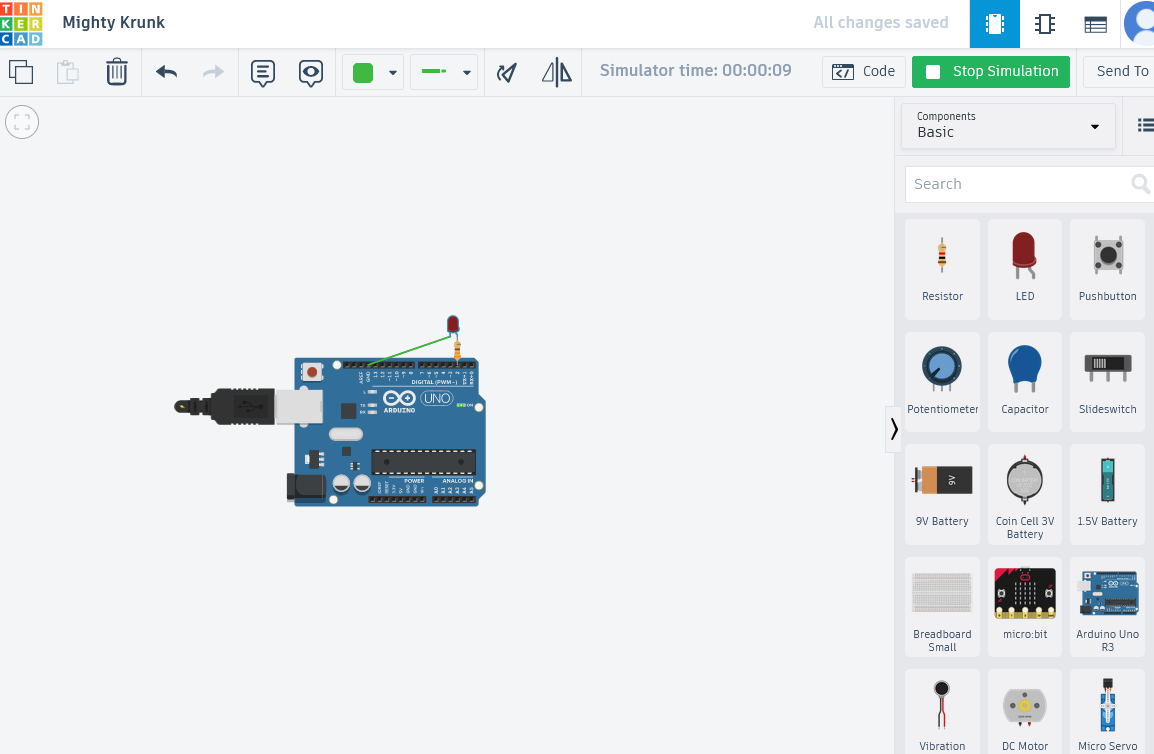
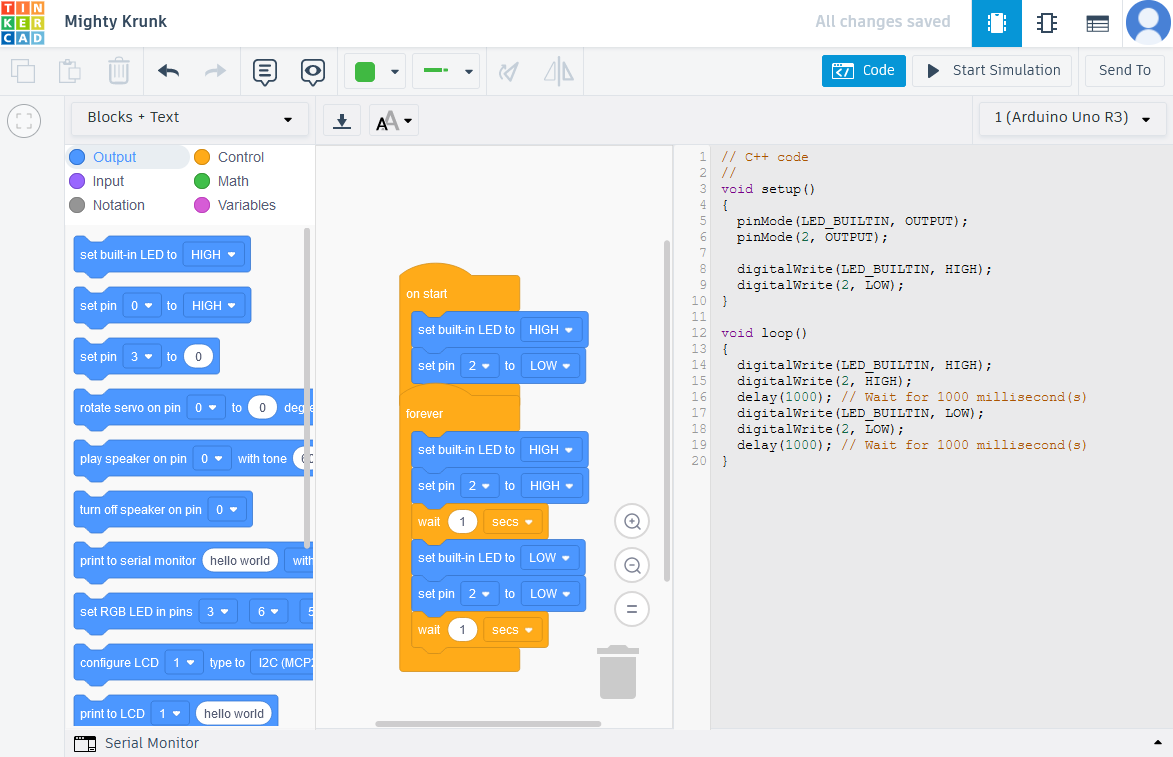
1 Comment
Iathoo8o says:
The inclusion of both graphical CodeBlocks and text-based code for programming provides flexibility for users of varying skill levels. Support for programming languages such as C++, JavaScript, basket random and Python opens up many possibilities for creating interactive projects and control circuits. The ability to code robots, alarms, and other devices in Tinkercad is really cool.