Windows 10 has a hidden video editor as part of part of the Photos app. How to Use Windows 10’s Hidden Video Editor article gives instructions how to use this simple but useful for many simple tasks video editor. While this isn’t the most powerful video editor you can get on Windows, it’s surprisingly capable.
To edit a video file, open it in the Photos app (use Open with on file options).
In that way video will open and play in the Photos app. To edit the video, click “Edit & Create” on the toolbar. Use the Trim tool, simply drag the two handles on the playback bar to select the portion of the video you want to keep and use “Save a Copy”. The “Save Photos” tool lets you pick a frame of the video and save it as a photo. The “Draw” tool provides tools for drawing on a video.
When you have tripped all your video clips, you can also combine those chips to a longer ready video with Photos app. To start creating a video project, you can click the “Create a Video With Text” or “Add 3D Effects” tool. The “Automatic video with music” option lets you select your own photos or videos. You can add photos to get a slideshow or combine photos with a video.
The editing tools are fairly self-explanatory. The Filters tool offers a variety of filters. The Motion tool lets you choose different styles of camera motion for the video or photo. The 3D Effects tool provides a library of 3D effects you can apply to the video.
Microsoft Create films with Video Editor document describes how to create a new video that you can edit from start to finish, add text, add music, add effects and publish your video. When you have completed your project, select Finish video to publish your film. You can control video quality if you wish.
How to Use Windows 10 FREE Video Editor video shows how to edit videos using this free app that comes with Windows 10. It shows how to import your video, how to create a basic storyboard, how to trim and splice your videos, how to add a title, how to add music, and how to publish to YouTube.
If you are interested in other video editing alternatives, check out 5 Best Free Video Editing Software for YouTube [2021 Update] and Edit Videos Like a Pro: The 12 Best Free Video Editing Software Programs for 2021 web pages. Check also OpenShot.
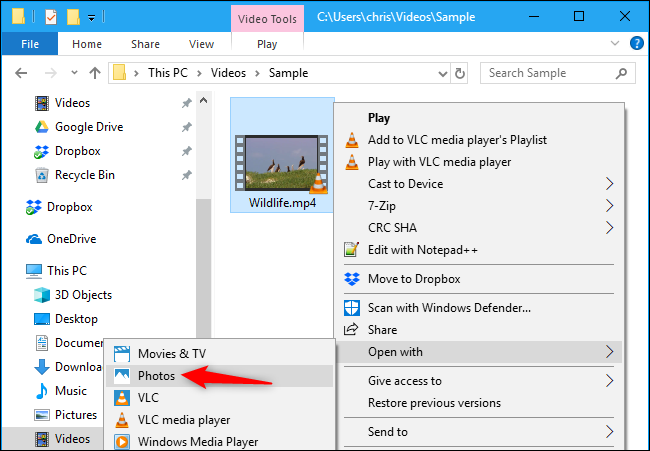
12 Comments
Tomi Engdahl says:
https://www.howtogeek.com/355524/how-to-use-windows-10s-hidden-video-editor/
Lola Diary says:
This is a great motivational video. And it’s good that there are subtitles. But they are only in English, and in fact a lot of people do not speak it at a sufficient level to understand every word from the video. Perhaps you can add videos with different translations to the channel, which can already be voiced and translated using algorithms and without human intervention. This is exactly what vidby does and shows excellent results and the high quality of his service.
Tomi Engdahl says:
21 Best Free Video Editing Software for Windows PC in 2022
https://www.cyberlink.com/blog/the-top-video-editors/89/best-free-video-editor-windows
https://www.cyberlink.com/prog/learning-center/html/8260/PDR19-YouTube-108-Best_Free_Video_Editing_for_PC/PDR19-YouTube-Best_Free_Video_Editing_for_PC.jsp#PowerDirector-Essential
Tomi Engdahl says:
12 Best Free Video Editing Software in 2022 (Pros/Cons)
https://www.shopify.com/blog/best-free-video-editing-software
1. HitFilm Express
Best overall free video editing software program
G2 ⭐ rating: 4.5/5
Available for: Mac and Windows
Price: Free; $349 for the Pro version
Watermark: No
If you don’t have a lot of experience with video editing, HitFilm may feel a little advanced at first—it’s used to produce Hollywood-style films—but it’s worth the learning curve, as it’s one of the best all-in-one free video editors available. (HitFilm does ask you to share a social media status update when you download the software, but that’s a small price to pay.)
HitFilm includes animation tools that let you create and edit audio and video transitions without the need to create composite shots, which is a huge time saver when editing. It also offers cool 3D effects for films, music videos, and even YouTube videos, plus features you’d find in a paid video editing software, like 4K video, 360-degree editing, and a library of special effects.
Features include:
Professional video editing with motion tracking, color pickers, and cropping tools
Composite shot enhancements that allow you to animate two separate shots together for surreal video effects
An auto-stabilizer to make shaky footage look smooth
Unlimited video and audio timeline track creation
An adaptive trimmer that lets you re-trim your clips after adding them to the timeline
Ability to copy a group of attributes from one clip and apply them directly to another or to a whole project
Audio mixer for fine-tuning sound for professional quality output
Various transition options, such as push, zoom, and dissolve
7. OpenShot
The easiest free video editing software for intermediate editors
OpenShot’s easy-to-use user interface makes it a great video editing program for intermediate editors. While more complex tools may offer more editing components, OpenShot’s intuitive interface and minimal design are perfect for simple editing.
OpenShot is an efficient option for small businesses and is best for clip resizing, scaling, trimming, snapping, and rotation. It also offers credit scrolling, frame stepping, time mapping, audio editing, and real-time preview.
Features include:
Unlimited layers for watermarks, background videos, and audio tracks
Customizable title-card templates
Drag-and-drop functionality for easily adding video, audio, or image files
Digital video effects, including brightness, gamma, hue, greyscale, and chroma key compositing for green-screen effects
Powerful key-frame animation capabilities for creating animated videos
8. Shotcut
Best open-source movie maker for audiophiles
G2 ⭐ rating: 4.2/5
Available for: Windows, Mac, and Linux
Price: Free
Watermark: No
Shotcut is an open-source, cross-platform video editor with a vast collection of tutorial videos. It also supports a wide range of formats, including FFmpeg, 4K, ProRes, and DNxHD. A warning, however: Shotcut was originally designed for Linux, so some may find the interface a little quirky. Despite this, it’s still a top-notch editor.
Shotcut also provides extensive audio editing options, making it ideal for audiophiles. Its host of fine-tuning audio tools allows users to make bass and treble adjustments, create bandpass filters, adjust gain, add dynamic compression, and much more.
Features include:
Support for the latest audio and video formats via FFmpeg, the leading multimedia framework
Native timeline editing, which allows users to import video files directly into their project file rather than a media library
Multiformat timeline for mixing and matching resolutions and frame rates within a project
Advanced audio filters like balance, bass and treble, bandpass filters, compressor, and more
Support for AV1 decoding and encoding
12. Movie Maker Online
Best online video editor
G2 ⭐ rating: n/a
Available for: Browser
Price: Free
Watermark: No
Movie Maker Online is the best browser-based video editor to date. It’s a cost-effective tool for people that want to create videos, but there are some drawbacks. The tool is supported by ads, so you’ll have to navigate around them to edit your videos. It also has a 10-minute maximum duration, which should be sufficient for the standard free user.
The interface also has some quirks. The video and audio timelines are positioned vertically, instead of horizontally like traditional video editors. It’s a bit challenging to get used to at first. However, it’s easily accessible on multiple devices because it’s completely browser based.
Movie Maker Online gives you all the basics you need to make a video for free. You also get access to free music, videos, and photos, which is a nice bonus.
Tomi Engdahl says:
The best free video editing software in October 2022
By Tom May
Contributions from Beren Neale
published 6 days ago
https://www.creativebloq.com/buying-guides/best-free-video-editing-software
Downloading the best free video editing software will give your videos a professional look without splashing any cash.
01. DaVinci Resolve
The best free video editing software for pros.
Platform: Windows, Mac, Linux
Best for: Professionals and enthusiasts
Watermarks: No
02. Hitfilm
The best video editing software if you don’t mind watermarks
Platform: Windows, Mac
Best for: Professionals and enthusiasts
Watermarks: No
Another good choice for professional video editors is Hitfilm (previously Hitfilm Express), which, before the recent update, we would have described as the Swiss Army knife of free video editing software. But things have changed somewhat and this software has fallen down our list from number two.
The rebrand to Hitfilm includes the introduction of two subscription tiers that, as you’d expect, mean the free version isn’t quite all-singing, all dancing, and no-longer a genuine alternative to other paid-for tools. A huge amount of the effects are now watermarked if you are on the free version, across transitions, animation, colour grading and more. This isn’t unusual, of course, but it does mean pros won’t view this software as the viable option it once was, and Da Vinci Resolve is the only real free option for professional videographers.
If you’re willing to pay, you can get rid of the watermarks. The Pro version unlocks everything at $15.99/£15.99 a month, and the Creator version unlocks fewer features at $9.99/£9.99 a month.
03. OpenShot
The best free video editing software for beginners overall.
Platform: Windows, macOS, Linux
Best for: Open-source lovers
Watermarks: No
Most free video editing software is created, ultimately, to tempt you into buying a paid version. The exception is open-source software. Here, you’re getting the full product for free, and there’s a volunteer army of developers constantly working to improve it, at no cost to you.
One of the best examples is OpenShot. When we reviewed it, we found its minimalist drag-and-drop layer-based interface very easy to use, making it our top choice for beginners overall. We especially loved how you can stack an unlimited number of layers in your video, be they soundtracks, overlapping videos, or custom images. We appreciated the handy range of customisable title-card templates, too.
All the usual options to adjust and enhance your video, including crop, trim, rotate, and resize, worked well for us in practice. We also had success in adjusting elements like brightness, contrast, colour grading, and gamma. And as OpenShot is open-source, there are none of the frustrating ads, watermarks, or promotions for paid upgrades that you find in most free video editing software.
We did run into a few issues during the course of our review, though. We experienced some lag, and the features didn’t always work the way they should. Or when they did, they took a long time to apply, making the editing process frustrating. These things are common with open software of all kinds, but they are worth noting.
Ultimately, though, for free video editing software, Openshot is a great choice for beginners wish to avoid watermarks and ads
https://www.creativebloq.com/reviews/openshot
Reasons to buy
+Simple, drag-and-drop interface
+Watermark-free
+Unlimited layers
Reasons to avoid
-Occasional lagging, slow response
-Bugs and glitches
04. VSDC
The best video editing software for beginners on low-powered PCs.
Platform: Windows
Key features: Supports wide range of file formats, built-in DVD burner, chart tool, video stabiliser
Best for: Enthusiasts and beginners
Watermarks: No
Reasons to buy
+Plenty of special effects
+Large range of output formats
+Works well with GoPro footage
Reasons to avoid
-More suited to presentations
05. Shotcut
Another good choice for beginners.
Specifications
Platform: Windows, Linux, Mac
Best for: Enthusiasts
Watermarks: No
Reasons to buy
+Lots of filters and effects
+Customisable, intuitive interface
+Great file format support
Reasons to avoid
-No good for more advanced projects
When we reviewed Shotcut, we found the interface easy to use and we loved how it can be customised if desired (it has dockable and undockable panels). We also found the timeline surprisingly sophisticated for a free tool.
It wasn’t all plain sailing, though. We found the process of adding transitions is a little unusual, and it was frustrating that you can only add filters to one clip at a time. However, for free video editing software, it’s impressive, and being open source means there are no ads or watermarks.
06. Windows Video Editor
Free video editing software that PC users already have.
Reasons to buy
+Simple and easy to use
+Pre-existing collection of custom animations
Reasons to avoid
-Very basic, barebones video editor
07. ACDSee Luxea Video Editor
One of the best free video editing for intermediate level.
Specifications
Platform: Windows 10/11
Best for: Windows 10 users
Watermarks: No
Reasons to buy
+Great light EQ tools
+Really responsive
+Face recognition
Reasons to avoid
-Hard to find some tools
-No cloud support
ACDSee Luxea Video Editor is one of the best free video editing softwares out there that offers a raft of great video editing tools – the ones that you’ll want to use – with no strings attached. The string, if you can call it that, comes when you want to export your video. Only then do you need to sign up, and then the video will play with a ACDSee intro and outro. Of course, this will be anathema for some of you, but for those who won’t mind the branded ACDSee elements to their finished, exported vid, there are a load of awesome, and quite professional-level, editing tools available here. For free!
09. Adobe Creative Cloud Express
Free tool for making social media videos.
Specifications
Platform: Windows, macOS
Best for: Beginners
Watermarks: No
Reasons to buy
+Easy to use
+Social media templates
+Does the basics
Reasons to avoid
-Lacks sophistication
10. VideoPad
Strong on audio and 3D features.
VideoPad is a free video editor with a simple interface suitable for novices, but it also offers plenty of features for advanced users. It’s essentially a limited version of the paid versions, which offer extra features, and unlimited exports. You can only use it for non-commercial work, and it limits the number of projects you can export.
12. Lightworks Free
Great pro tool, but the free version is limited.
Reasons to buy
+Real-time project sharing
+Multicam video editing
Reasons to avoid
-Complex user interface
-720p export limit
What is the best free video editing software?
In our view, the best free video editing software for professionals is DaVinci Resolve from Blackmagic. Whilst it began as a colour correction tool, it’s grown over time to cover everything for basic trimming to visual effects, motion graphics, audio post-production and more. In short, DaVinci Resolve gives you a full video editing suite at your fingertips, for zero cost.
That said, it is quite complex, and not suitable for a beginner. So for something simpler to get started with, we recommend Openshot. Its drag-and-drop, layer-based interface is super-easy to use, and because it’s open source, there are no ads or watermarks, and you can use it even for commercial projects.
What video editing software do professionals use?
In 2022, the overwhelming majority of professionals working in video editing use either Premiere Pro or Final Cut Pro. The former is produced by Adobe and is available for both Windows and Mac; the latter comes from Apple, and is Mac-only.
What free video editing software do YouTubers use?
In terms of overall popularity, iMovie is believed to the most widespread free editing software used by YouTubers, quite simply because it comes pre-installed on Apple devices, and does most of the basic things you need.
That said, the best known YouTubers tend to invest in paid-for software to give their footage the most professional look. For example, PewDiePie, Zack from Jerry Rig Everything, Theo Jo, Linus Tech Tips, Jake Paul and Devinsupertramp use Premiere Pro, and iJustine, Marques Brownlee, Austin Evans, Dude Perfect and Jonathan Morrison favour Final Cut Pro.
If you’re new to video editing, we’d personally recommend Openshot for editing your YouTube clips, as in our experience its interface is nice and easy to pick up, plus it works on Windows, Mac and Linux. If you’re a video editing veteran, however, our top choice is DaVinci Resolve, which is packed with sophisticated pro features, despite being free.
Tomi Engdahl says:
https://www.creativebloq.com/reviews/openshot
Tomi says:
Youtube downloader
https://offeo.com/download/youtube-downloader/#url=https://www.youtube.com/watch?v=bbhn_LltOXE
Tomi Engdahl says:
https://www.timsale1.com/offeo-youtube-video-download-offeo-com/
Tomi Engdahl says:
How to convert VHS videotape to 60p digital video (NTSC)
https://www.youtube.com/watch?v=sn_TDa9zY1c
This tutorial will teach you how avoid the most common mistake people make when trying to convert VHS/videotape to digital video — and all it takes is a $20 piece of hardware and free software. Intended for pure beginners, this tutorial walks you through every step to produce perfect conversions every time.
2021 UPDATE: While the information about fields vs. frames and double-rate deinterlacing in this video will always be valid, I no longer recommend using VirtualDub to capture and process video. I will be making a new video about how to properly capture and convert videotape in 2022. I will put a link to the new video in this video’s description once that’s complete. Also: As of late 2021, I will no longer be answering questions in the comments for THIS video.
Tomi Engdahl says:
Digitize VHS, DV and Hi8 video and convert to smooth 50p or 60p for YouTube
https://www.youtube.com/watch?v=XzY1Vo1occc
Tomi Engdahl says:
Clipchamp video editor from Microsoft looks promising
https://clipchamp.com/en/
Tomi Engdahl says:
https://www.omgubuntu.co.uk/2024/06/openshot-3-2-linux-video-editor-features#google_vignette